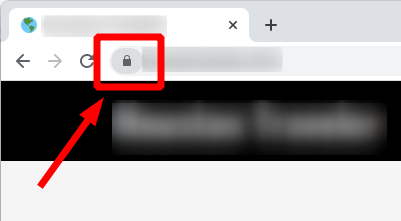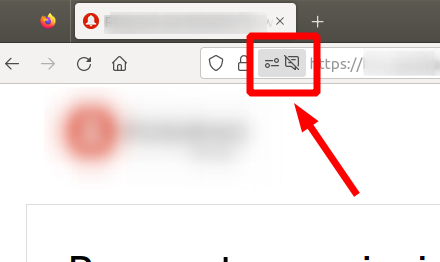10 Tips for efficiently setting up your office projector
Key Takeaways
- Choose the right projection surface to enhance visibility.
- Ensure that all connections are secure and accessible.
- Utilize your projector’s features for optimal efficiency.
- Keep the projector and its area clean for longevity.
- Regularly test your setup before important meetings.
Setting up an office projector can transform how you present ideas, showcase projects, and improve overall productivity. Whether you're giving presentations, displaying reports, or enhancing collaborative work, having your projector set up efficiently is crucial. Here are ten tips to help you get started and optimize your office projector experience.
1. Choose the right location
Position your projector in a location that minimizes obstacles and glare. Ensure it’s mounted or placed securely at the right height and distance from the screen.
2. Select the appropriate screen
Using the right projection surface is essential for clarity. You can consider a dedicated projector screen or a light-colored wall. Below is a comparison table based on different types of screens:
| Screen Type | Best For | Pros | Cons |
|---|---|---|---|
| Fixed Frame Screen | High-quality presentations | Great image quality, durable | Expensive, requires installation |
| Portable Screen | Mobile presentations | Easy to transport, quick setup | Less durable, may be wobbly |
| Painted Wall | Budget setups | Affordable, no setup required | Image quality may vary |
3. Connect all devices properly
Ensure that your projector is properly connected to your laptop or computer. Use high-quality cables (like HDMI) to avoid signal degradation. Below is a list of recommended connection types:
- HDMI for video and audio
- USB for local file access
- VGA for older devices
4. Adjust your projector settings
Each projector comes with various settings that help enhance the image. Play around with brightness, contrast, and color settings until you achieve the desired look.
5. Use the right aspect ratio
Make sure the content you are projecting is adjusted to the aspect ratio of your screen (usually 16:9 for widescreen) for better quality.
6. Maintain a clean environment
Dust and dirt can severely impact the performance of your projector. Keep the area clean and regularly dust the projector and screen.
7. Use a high-quality projector
Selecting a top-rated projector will significantly improve your setup. Consider these excellent options:
Epson Pro EX7280
This 3-Chip 3LCD projector boasts 4,000 lumens for vibrant presentations and offers ease of setup with a built-in speaker.
Learn More8. Regularly check for updates and maintenance
Keep your projector's software updated and perform regular maintenance checks to ensure it's running optimally.
9. Test your setup before critical presentations
Always do a test run of your full setup before important meetings. This makes sure everything is functioning correctly and helps you address any potential issues.
10. Gather feedback from users
After using the projector, ask your team for feedback on its performance. This will help you make necessary adjustments for future use.
Conclusion
By following these ten tips, you can efficiently set up your office projector to enhance your presentations and boost productivity significantly. For more information on projectors and accessories, explore our Projector installation and setup guide or visit our Office Projectors category.
Pros
- Quick setup enhances productivity.
- Improves collaboration and communication.
- Modern projectors offer exceptional quality.
Cons
- Initial setup may require technical knowledge.
- Quality can depend on the environment (lighting, wall quality).